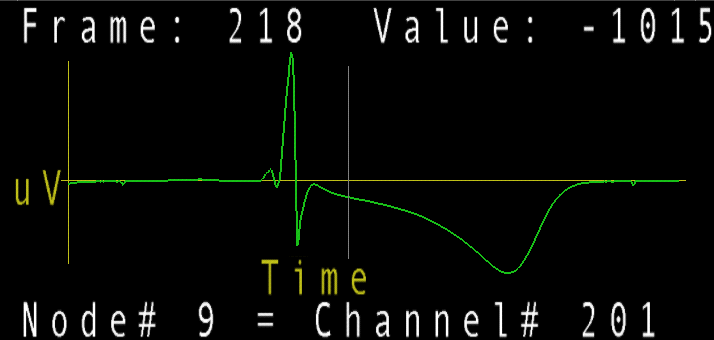Subsections
7 Display features
This section describes the displays that map3d generates and what they
mean; for specific information on how to control map3d and the displays,
see Section 8.
7.1 Multiple surfaces
The idea of map3d has always been to display multiple sets of data on
multiple surfaces; the limitation has been how much flexibility to include
in a single invocation of the program. This version of map3d, as opposed
to previous versions, can now handle multiple windows each with multiple surfaces.
Surfaces can be moved between windows (see Section 8.5.1)
When map3d displays multiple surfaces, each can exist in its own full
window with its own border and window title bar, or, map3d can build a
single main window with multiple sub-windows inside the main window.
The user can reposition and resize each of these
sub-windows using the Alt(Meta) key and the left and middle mouse
buttons respectively. To create this layout of main window and frameless sub-windows,
use the -b (borderless windows) option when launching map3d as
described in Section 4.3.
The basic forms of display of the surfaces are
- nodes or points from each surface
- connectivity mesh
- shaded surfaces based on either the geometry or the associated
scalar values, with a number of different rendering options.
- landmarks superimposed on the surface display
7.3 Mesh Rendering
Often the purpose of map3d is to render a geometry consisting of nodes and
connectivities and there are several basic modes of rendering this
information.
- Points:
- display just the nodes of the geometry as dots or marked
with spheres.
- Connectivities:
- display the connectivity information for the
mesh as lines joining the nodes.
- Elements:
- treat each polygon in the mesh as an element and
render it in a way that shows its surface; for triangles, simple
render each triangle surface; for tetrahedra there is no specific
rendering in this version of map3d.
- Elements and connectivities:
- map3d also supports a hybrid mode
of rendering that shows outward facing triangles (using the
convention of counterclockwise ordering) as elements but backwards
facing triangles as connectivities.
map3d also has the ability to render
all elements with a lighting model. This is especially useful for
displaying the elements of the mesh. Additional controls to note are depth
cueing, which can reveal the depth relationships between elements of the
mesh.
7.4 Surface Data Display
The main use of map3d is to display scalar data associated with geometry
and there are numerous options and controls to facilitate this. The two
basic ways of conveying scalar value information are as shaded surfaces
and contour lines and map3d supports each separately, as well as in
combination. For surface shading, there are several basic rendering modes:
- Flat:
- each triangle received a single color that depends on the
mean value of the scalar value over that triangle.
- Gouraud:
- the colour of each triangle values linearly with the
value at each of the vertices
- Banded:
- the regions between contour lines have a constant color,
even if the contour lines are not visible.
- Contours:
- this can be a separate rendering mode, or combined
with any of the three modes above. Contours are lines that trace
iso-values over the surface of the geometry.
7.4.1 Data scaling
There is a wide variety of options available for mapping scalar values to
colour and contour levels. One can picture the process as based on four
facets:
- Extrema:
- the extrema of the data and the selected colour maps
determine the basic parameters of how value maps to color. map3d
maintains a detailed list of data extrema organized both by time
signal, time instant and by surface. Thus it is possible to determine
extrema based on just the most local of conditions--a particular
frame and surface--or by more global conditions--the full range
of frames or the full set of surfaces.
- Scaling function:
- the mapping between value and color occurs
according to some mathematical function, the simplest of which
is linear. The scaling function uses the selected extrema and
describes a complete mapping between value and color.
- Mapping:
- by scale mapping, we mean how the translation from
value to color treats positive and negative values. We may choose
to map uniformly between the extrema or to apply different
extrema or functions to the positive and negative values.
- Color maps:
- the color displayed for a particular scalar value
depends on the actual range of colors and their order in the color
map.
map3d can adjust all four facets of the scaling to create a wide range of
displays. We chose to limit some of these options, however, in an effort
to create reproducible displays that reflect standard within the field. Of
course, we chose our field, electrocardiography, as the basis, a fact for
which we make no apologies and simply encourage others to make similar
choices for their own field and implement map3d accordingly. Subsequent
versions of map3d will support this flexibility.
Below are the specific choices that map3d offers to control data scaling
and display
- Scale range
- map3d supports several selections of range over
which to look for extrema. In local range, only the data
presently visible
are scanned for extrema--this is the default. In the full global range, all the data in the entire dataset are used, even
those not presently visible on the display. In between these
cases, one can have global in time and local in space, i.e., we
scale each surface separately but use all time values for that
surface. Or one can
select local in time and global in space, in which map3d scans all
surfaces for the data extrema, but for each time instant separately
The user scaling scope uses the current user-selected
values for maximum and minimum for the scaling (see -pl and
-ph input parameters in Section 4).
The user can also select group scaling, where he assigns surfaces to
groups and the range is based on the group min/max (either local in time
or global). Groups are assigned by the menu. The user can also do
slave scaling, where he assigns one surface (slave) to another's (master)
range. The slave surfaces are currently only set through the command
line, by placing a -sl num (where num is the surface number of the master)
after declaring the slave surface. See Section 8.2.3
and Section 'refsec:scalarparams for details.
- Scale function
- The scale model describes the way in which scalar data
are mapped to colours (or contours). The present choice is linear,
but the next version of map3d will include: linear model,
which simply maps the data to a range of colours in a completely
linear fashion, i.e.,
colour = K
 ; the
logarithmic model, which highlights the lower level data
values at the cost of poorer resolution at the higher levels i.e.,
colour = A log(
; the
logarithmic model, which highlights the lower level data
values at the cost of poorer resolution at the higher levels i.e.,
colour = A log( ) + B; and the exponential
model, which does the opposite, compressing the smaller levels and
expanding the higher ones to span a wider colour range, i.e.,
colour = AeB
) + B; and the exponential
model, which does the opposite, compressing the smaller levels and
expanding the higher ones to span a wider colour range, i.e.,
colour = AeB .
.
The two schemes with fixed numbers
of contours, log/7-levels and log/13-levels both
map the upper decade (
 to
to
 /10.) of the
potential data range into a fixed set of logarithmically spaced
values. These values are composed of a mantissa from the standard
E6 (1.0, 1.5, 2.2, 3.3, 4.7, 6.8, and 10.) and E12 (1.0, 1.2, 1.5,
1.8, 2.2, 2.7, 3.3, 3.9, 4.7, 5.6, 6.8, 8.2, and 10.) number
series, and an exponent such that the largest mantissa falls into
the range 1.0 to 10. Hence as long as the extrema is known, it is
possible to read absolute values from the individual contour lines.
/10.) of the
potential data range into a fixed set of logarithmically spaced
values. These values are composed of a mantissa from the standard
E6 (1.0, 1.5, 2.2, 3.3, 4.7, 6.8, and 10.) and E12 (1.0, 1.2, 1.5,
1.8, 2.2, 2.7, 3.3, 3.9, 4.7, 5.6, 6.8, 8.2, and 10.) number
series, and an exponent such that the largest mantissa falls into
the range 1.0 to 10. Hence as long as the extrema is known, it is
possible to read absolute values from the individual contour lines.
- Scale Mapping
- There are several different ways to manage
the way positive and negative data are treated in the scaling
transformations in map3d. The current version supports the
simplest, or true mapping, in which the data are used as
they are with no consideration of positive or negative values--the
color map spreads evenly across the range of the extrema.
Subsequent versions will support the symmetric scale
mapping, which sets the positive and negative extrema
symmetrically--the larger (in the absolute value sense) determines
both maximum and minimum data values. Also to appear in the net
version is the separate scale mapping, in which the
positive and negative extrema are treated completely
separately--`half' the colours (and contours) are used for the
positive values, half for the negative values. This is equivalent
to producing maps with the same number of contours for both
positive and negative values, even when the positive data have a
different absolute maximum value than the negative data.
- Colour Map
- There are four different colour maps presently
implemented with every chance of more to come. The user can select
which colour map to use. The choices currently implemented are:
- Rainbow map
- Colours range in rainbow fashion from
dark blue (for negative extrema) through greens (near zero)
to red (positive extrema).
- Red (+) to Green (-)
- Largest negative value is coloured
bright green, dark grays are for the region near zero, and
positive values appear red.
- Black (+) to White(-)
- Grey shades from black for small
values to white for large ones.
Note that for each color map, the direction of the mapping to value
can be inverted, e.g., in the default directions, blue indicates
small or negative values and red indicates large or positive values.
Inverted, this map uses red for small values and blue for large
values.
- Contour spacing
- the contour values are a function of the data and
the user selection of scale range, model, and mapping (see following
items). Fundamentally, the user selects between contour spacing
based on the number of contours selected or based on fixed spacing
between contours. The actual result depends, in turn, on the range
of data values and the desired mapping between value and colour.
7.5 Landmarks
Landmarks provide a means to include visual icons and markers in the
surface display in map3d. They are not meant to render realistically but
simply to be cues to assist the user in identifying perspective or features
of the surfaces. The list of support landmarks reflects our current usage
for bioelectric field data from the heart but many of the landmark types
are general purpose and hence useful in other contexts.
Section 6.5 describes the currently support landmark types
and the files that contain them. Display of each landmark type depends on
the type and user controlled options (see Section 8 for
details on controlling the display).
7.6 Clipping Planes
Clipping planes allow you to remove from view certain parts of the display
so that you can better see what is left. So everything on one side of the
clipping plane is visible and everything on the other is not.
We have two clipping planes in map3d and their position and alignments are
adjustable as well as their relation to each other--we can lock the
clipping planes together so they work like a data slicer, always showing a
slice of constant thickness.
The controls for clipping planes are adjustable from the menus (see
Section 8.2.3) and also via keyboard controls (see
Section 8.2.2. The basic controls turn the two clipping
planes on and off, lock them together, and lock their position relative to
the objects in the surface display. By unlocking the last control, you can
select that part of the display you want to clip; the default clipping
planes are along the z-axis of the object (up and down). To control
position of the planes along their normal direction, just keep hitting the
bracket keys ([] and {}).
7.7 Node marking
Node markings are just additional information added to the display of the
nodes. This may be as simple as drawing spheres at the nodes to make them
more visible, or as elaborate as marking each node with its associated
scalar data value. Section 8.2.3 describes these options
in detail.
7.8 Time signal display
Display option for the time signal are very modest in this version of
map3d. This will change...
Figure 2 shows the layout and labeling of the scalar
window. Font sizes adjust with the window size and the type of units may
be explicit if the time series data (.tsdf) files contain this
information.
Figure 2:
Time signal window layout. Vertical line
indicates the frame currently displayed in the surface plot. Text
annotations can vary with the data content and mode settings.
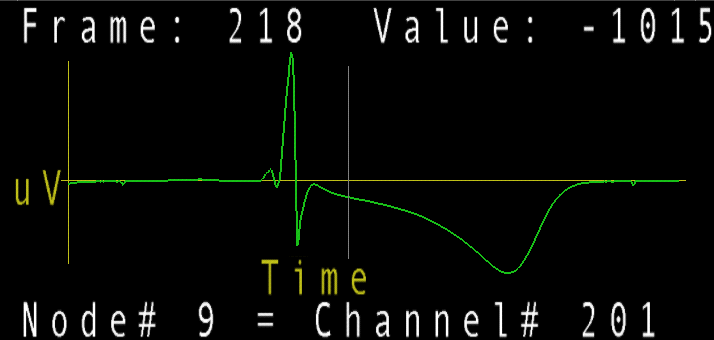 |
For directions on how to control the time signal window, see
Section 8.3.
Rob Macleod
2004-04-08
![]() to
to
![]() /10.) of the
potential data range into a fixed set of logarithmically spaced
values. These values are composed of a mantissa from the standard
E6 (1.0, 1.5, 2.2, 3.3, 4.7, 6.8, and 10.) and E12 (1.0, 1.2, 1.5,
1.8, 2.2, 2.7, 3.3, 3.9, 4.7, 5.6, 6.8, 8.2, and 10.) number
series, and an exponent such that the largest mantissa falls into
the range 1.0 to 10. Hence as long as the extrema is known, it is
possible to read absolute values from the individual contour lines.
/10.) of the
potential data range into a fixed set of logarithmically spaced
values. These values are composed of a mantissa from the standard
E6 (1.0, 1.5, 2.2, 3.3, 4.7, 6.8, and 10.) and E12 (1.0, 1.2, 1.5,
1.8, 2.2, 2.7, 3.3, 3.9, 4.7, 5.6, 6.8, 8.2, and 10.) number
series, and an exponent such that the largest mantissa falls into
the range 1.0 to 10. Hence as long as the extrema is known, it is
possible to read absolute values from the individual contour lines.