Next: 7 Display features Up: manual Previous: 5 Script Files Contents
In this section, we describe the contents and formats of all the input files that map3d uses to get geometry, data, and much more.
The input of geometric data may occur via a family of simple ASCII files used to describe geometry. These include the points or nodes of the geometry--stored in a file with the extension .pts--and the connectivities that described polygonal links between nodes--stored as line segments (.seg files), triangles (.fac files), and tetrahedra (.tetra files). To satisfy a need for more comprehensive and compact storage of geometry information, we have developed a binary file format and created the graphicsio library to manage these files. Below, we describe each of these files and how map3d uses them.
The characteristics of a .pts file are as follows:
The characteristics of a .fac file are as follows:
At the CVRTI we have developed a binary file system for efficient storage of complex geometry and associated attributes, a part of the graphicsio library. Extensive documentation of this format is available from Rob MacLeod (macleod@cvrti.utah.edu) (www.cvrti.utah.edu/~macleod/docs) and from the CVRTI web site under the heading graphicsio library at www.cvrti.utah.edu/computing.shtml.
Briefly, each graphicsio geometry file contains one or more sets of node locations and, optionally, connectivities for polygonal elements composed from those nodes. It is possible in graphicsio files to associate scalar, vector, and tensor values to nodes or elements, the most relevant example of which are channel pointers, stored as a set of scalar values associated with the nodes of the geometry. Each graphicsio geometry file can contain any number of sets of geometries, each with different nodes and connectivities.
map3d is capable of reading surface geometry from either single surfaces or from all surfaces contained in a multi-surface geometry file. Command line arguments controls the selection, as we describe in the next section.
In map3d the -f option determines in which files the geometry is to be found. Starting from the filename that follows -f, which may or may not include a file extension, the program looks for all possible candidate geometry files and queries the user for resolution of any ambiguities. Thus, with the arguments map3d -f myfile, map3d3d looks for myfile.geom, myfile.pts, myfile.fac, etc, and tries to resolve things so that a valid geometry description is found. It is possible to direct this process by typing the geometry filename with an extension according to the following rules:
| Extension | Effect |
| none | look for files with the extensions .pts, .fac, .tetra, and .geom and if an incompatible set are present (e.g., both .pts and .geom), ask user which to take |
| .pts | take only the .pts file and ignore any connectivity or .geom file |
| .fac | take .pts and .fac and ignore any .geom files present. |
| .geom | take the .geom file and ignore any others present. |
A further way to read geometry into map3d is to use the geometry filename that can be optionally contained within the time series file (see Section 6.3) that contains the potentials. This requires that the .tsdf file be created with the geometry filename included; adding this after the fact is difficult. Note that even if a geometry filename is found in the .tsdf file, it can be overridden by the geometry file name specified in the argument list of map3d.
There are two ways of storing scalar values (typically electric potential in our applications) so that map3d can recognize and read them. One is a simple ASCII file and the other a binary format developed at the CVRTI.
One way to package the scalar data values that are assigned to the points in the geometry is the .pot file. In the default condition, the scalar values in the .pot files are ordered in the same way as the node points in the geometry file with simple one-to-one assignment. With a channels file, it is possible to remap this assignment, as described in Section 6.4).
The rules for .pot files are:
The more efficient and flexible way to store scalar values is by means of the time-series data file format developed at the CVRTI, also as part of the graphicsio library. These files (.tsdf files) are capable of holding an entire sequence, or time series of scalar data in a single file, along with information about the contents, type, units, and temporal fiducials from the time series. For more details on this file format see www.cvrti.utah.edu/~macleod/docs or the information under the graphicsio library at www.cvrti.utah.edu/computing.shtml.
Here are some concepts of the time series data file structure that are relevant to the different modes of operation described in this manual.
map3d -w -f geomfile.geom@1 -p datafile.tsdf -s 10 130 -i 2
specifies that surface 1 from the geometry file geomfile.geom
should be used to display frames 10 to 130, taking every second
frame, from run 2 of the time series data file datafile.tsdf.
The graphicsio library also defines a container file format that can describe a set of time series data (.tsdf) files, and can contain parameters extracted from the associated time series. At present, map3d does not read such container files, but this will change soon...
Channels and leadlinks files, and the arrays they contain, are identical in structure, but they have important functional differences. A run of map3d may require both, either, or neither of these, depending on the structure of the data files and geometries. The basic function of both channels and leadlinks information is to offer linkages between nodes in the geometry and the data that is to be associated with those nodes. The first file type, the channels file, links the nodes in the geometry to specific time signals in a data file; without channel mapping, the only possible assumption is that each node i in the geometry corresponds to the same time signal i in the data file. Any other linkage of geometry and data channel requires there to be channel information, typically either from a separate .channels file or stored with the binary .geom file as an associated scalar value for each node.
Leadlinks are purely for visualization and describe the connection between ``leads'', a measurement concept, with ``nodes'', a geometric location in space. In electrocardiography, for example, a lead is the algebraic difference between two measured potentials, one of which is the reference; ``unipolar'' leads have a reference composed of the sum of the limb electrode potentials. It is often useful to mark the locations of these leads on the geometry, which often contains many more nodes than there are leads. The most frequent use to date has been to mark the locations of the standard precordial ECG leads within the context of high resolution body surface mapping that uses from 32-192 electrodes. Another common application is to mark subsets of a geometry that correspond to measurement sites (values at the remaining nodes are typically the product of interpolation). In summary, leadlinks allow map3d to mark specific nodes that may have special meaning to the observer.
Figure 1 shows an example of lead and channels information and their effect on map3d. See the figure caption for details.
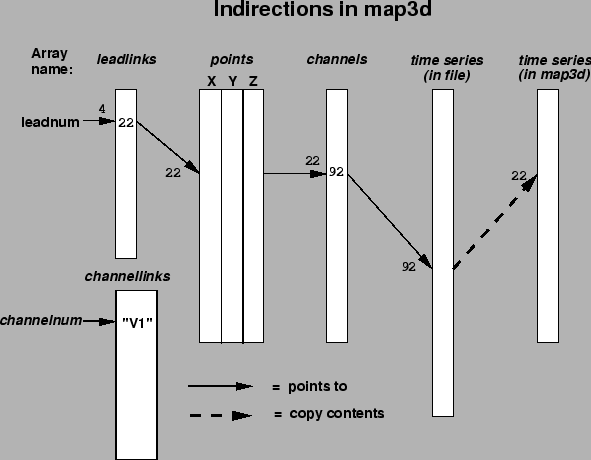 |
map3d handles this information in the following manner:
Note that map3d uses the channels arrays when loading scalar data into the internal storage arrays! Hence, the action of the channel mapping is not reversible. Should geometry nodes and data channels match one-to-one, there is no need for a channels array. It is also possible to define via a channels array the situation in which a single data channel belongs to two (or more) nodes in the geometry. The most frequent example of this occurs when three-dimensional geometries are ``unwrapped'' into surfaces in which what was a single edge is split and thus present at both ends of the surface.
In the leadlinks array each entry refers, by its location in the array, to a particular lead #; the value at that location in the array gives the number of the node in the geometry file to be associated with this lead. For example if lead 4 has a leadlinks entry of 22 ( leadlinks(4) = 22), then map3d will display node 22 in the geometry as ``4'', not ``22'' whenever node marking with leads is selected).
Hence we have the situation of a node number K in the geometry displaying time signals from channel L in the scalar data, but labeled with string ``XXX''.
The sources of channels, leadlinks, and channellinks information are files, or parts of files, as outlined in the following paragraphs.
Information for the channels array is stored as an associated scalar with the information in the standard .geom files. At present, there is no leadlinks array stored in the .geom file but this could change in the future.
A .leadlinks file is an ASCII file, the first record of which
contains a line nnn leads, where nnn is the number of leads to
be described in the file (and also one less than the total number of lines
in the file). Each following record contains two integer values:
32 Leads
1 1
2 42
4 31
7 65
. .
. .
. .
32 11 <---- 32nd entry in the file, at line 33 of the file.
indicates that there are 32 leads to be linked (the geometry can, often
does, contain more than 32 nodes), and that lead #1 is called lead ``1''
and is node 1 in the geometry file. Lead #2 is at node 42, lead #3 is
called ``4'' and is found at node 31. Likewise, lead #4 is called ``7'',
and is located at node 65, and so on, up to lead #32, called ``32'', at
node 11.
Nodes listed in a leadlinks file that is passed to map3d with the -ll option can be marked in a number of ways, described more fully in Table 10 in Section 8.2.3.
A channels file is an ASCII file, the first record of which contain a
line nnn nodes, where nnn is the number of nodes to be
described in the file (and also one less than the total number of lines in
the file). There is one line in the file for each node of the geometry to
which we wish to associate scalar data. Each following record contains
two integer values:
352 Nodes
1 123
2 632
. .
. .
22 -1
23 432
. .
. .
352 12
indicates that there are 352 leads to be linked, and that the data value
for the first node is located at location 123 of the data file. For node
2, the data value is to be found at location 632, and so on. Node 22 does
not have any scalar data associated with it.
To see how map3d can display the node and lead information, see Sections 7.7 and 8.
Landmark files contain information for visual cues or landmarks that map3d can draw over the surfaces in order to aid and orient the viewer. Initial use was primarily for coronary arteries, but the idea has expanded to incorporate a number of different orientation landmarks. The original coronary artery class of landmarks requires only that each can be described as a series of connected points, with a radius defined for each point. The coronary landmark is then displayed as a faceted ``pipe'' linearly connecting the points at the centre, with a radius, also linearly interpolated between points, determining the size of the pipe. The landmark file can contain numerous, individual segments of such pipe-work, each of which is drawn separately.
Other classes of landmarks are described below, but all of them can be described in a file with the following general format:
| Line number | Contents | Comments |
| 1 | nsegs | number of landmark segments in the file |
| 2 | 1 type nsegpts seglabel | segment number (1), type, number of points, label_number |
| 3 | X, Y, Z, radius | point location and radius of point 1 |
| 4 | X, Y, Z, radius | point location and radius of point 2 |
| . | . | . |
| . | . | . |
| nsegpts + 2 | X, Y, Z, radius | point location and radius of last point in segment 1 |
| . | 2 type nsegpts seglabel | segment number (2), segment type, number of points, and label |
| . | X, Y, Z, radius | point location and radius of point 1 |
| . | X, Y, Z, radius | point location and radius of point 2 |
| . | . | . |
| . | . | . |
| . | X, Y, Z, radius | point location and radius of last point in segment 2 |
| . | . | . |
| . | . | . |
| . | . | . |
| . | . | . |
The landmark types defined to date are the following:
| Name | Graph. object | Description |
| Artery | faceted pipe | a coronary artery/vein segment |
| Occlusion | coloured sphere | an experimental occlusion that could be open and closed |
| Closure | coloured sphere | a permanent occlusion that cannot be opened |
| Stimulus | coloured sphere | a stimulus site |
| Lead | coloured sphere | a particular electrode or lead location |
| Plane | rectangular parallolopiped | a visible (but not functional) cutting plane through the geometry (Note: do not confuse this with the cutting planes that map3d provides for slicing through the geometry). |
| Rod | lines | rod inserted into needle track to digitize needle electrode locations. |
| PaceNeedle | sphere | location of a pacing needle entry point |
| Cath | faceted pipe | location of catheter in a vessel |
| Fiber | arrow | local fiber direction indicator |
| RecNeedle | sphere | location of recording needle entry point |
| Cannula | tube | coronary vessel cannulus |
Specifying snare, closure, and stimulus requires a single point in the landmarks file, and the resulting sphere is coloured according to a set of values defined in the drawsurflmarks.c routine. At present, the values used are:
| Occlusion | cyan |
| Closure | blue |
| Stimulus | yellow |
and they are not (yet) adjustable by the user, except by using the ``regular'' trick of playing interactively with the colour map with the cedit program (only works with older versions of map3dGL).
To specify a plane landmark requires three ``points''
| Point | X,Y,Z | Radius |
| 1 | First point of plane | Radius of the plane |
| 2 | Second point of plane | Thickness of the plane |
| 3 | Third point of plane | not used |
Rob Macleod 2004-04-08