Main Program
To map dataset attributes over a finite element structured or unstructured mesh.
USAGE: bonemat param_file
REQUIRED SRC FILES:
· Main program: bonemat.cxx
· Modules: (*.h and *.cxx)
· mesh: to read, write and manage mesh informations.
· elements: to perform element computations.
· dataset: to read and manage dataset informations.
· hashtable: to manage node keys.
· Definitions: (*.h)
· types: defines ID_TYPE as unsigned int.
PARAMETERS FILE:
|
REQUIREMENTS: |
|
|
input mesh |
input mesh file
(lsdyna .k format) location |
|
dataset or
dataheader |
input dataset or
dataheader location (output from Utilities Program) |
|
output mesh |
output mesh file
location |
|
output log
printelements |
output statistical
log file location printelements= if
present, statistics for each element will be printed |
|
nodes elements |
number of nodes
and elements in input mesh |
|
elementNodes |
number of nodes
per each element |
|
ROa Rob |
Apparent density
linear equation parameters |
|
Ea Eb
Ec |
Young module power
equation parameters |
|
steps |
number of
integration steps for each direction inside an element |
|
bins Egap gap ---or--- bins userbin num mat
in mat
in ... userbin end |
gap= size of
modulus gap for equal material distribution num= number of
user defined materials mat= material number in= max intensity value of that material list of user defined materials |
|
OPTIONS: |
|
|
cortical mat in |
any elements with
intensity values >= in(intensity) will be assigned to mat(material number) |
|
minval mat in |
any elements with
intensity values < in(intensity) will be assigned to mat(material number) |
|
testlog file |
output file
location for list of intensity values of the corners of the dataset. |
INPUT MESH REQUIREMENTS:
Mesh files must be in lsdyna (.k) format with tabs (not commas).
Supported element types (number of elementNodes) are:
· Tetrahedron - 4
· Hexahedron - 8 (Janna tested this case only)
· Wedge - 6
· Quadratic tetrahedron -10
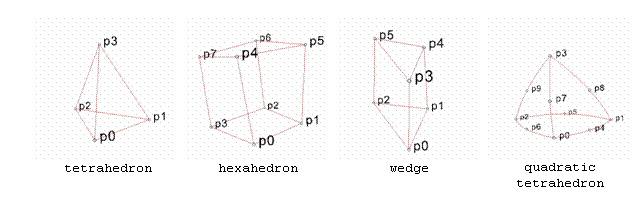
DATASET OR DATAHEADER REQUIREMENTS:
Dataset files can be represented as ASCII, BINARY, or BINARY_FILE (Janna tested this type only) format. See Utilities Programs for dataset information.
PSEUDOCODE:
§ Parameters file reading
§ Mesh reading
§ Dataset reading
§ Compute modulus for each element in mesh

HU=integrated average intensity value for the current element
where:
(r,s,t) is the local reference system centered at p0 node
![]()
![]()
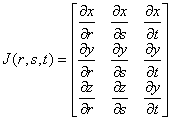
if ( doCortical && HU>=corticalHU)
![]()
![]()
![]()
else
![]()
![]()
§ Compute material bins and assign a material to each element
sort elProp by E in decreasing order
if(doUserBins)
if ( doCortical && E>= corticalE )
assign to cortical mat
if ( doMin && HU<minHU )
assign to min mat
else
assign to mat for given user defined material bin
else
if ( doCortical && E>= corticalE )
assign to cortical mat
if ( doMin && HU<minHU )
assign to min mat
else
assign to mat with given Egap width for each material bin
§
Write mesh with modulus values for shell
thicknesses
Utilities Programs
To convert raw data set to "vtk like" format.
USAGE:
raw2SP infile outfile xdim ydim zdim xspc yspc zspc xorig yorig zorig data_type format
raw2CT infile outfile xdim ydim zdim xspc yspc xorig yorig locfile data_type format
raw2RG infile outfile xdim ydim zdim xfile yfile zfile data_type format
SRC FILES:
· Main program: raw2SP.c
· Main program: raw2CT.c
· Main program: raw2RG.c
PARAMETERS:
· Raw dataset
The raw data needs to be in little endian format (use ImageJ to convert).
· Data type
· unsigned char
· short
· unsigned short (Janna tested this case only)
· Format
· ASCII
Prints parameters header followed by data in ascii format
· BINARY
Prints parameters header followed by data in binary format
· BINARY_FILE (Janna tested this case only)
Prints parameters header followed by file location of raw data in binary format
· SP (structured points) (Janna tested this case only)
Uniform voxels in x, y, and z directions.
· Dimensions: xdim ydim zdim
· Spacing: xspc yspc zspc
· Origin: xorig yorig zorig
· CT (CT scan)
Uniform voxels in x and y directions with varying z slice thicknesses.
· Dimensions: xdim ydim zdim
· Spacing: xspc yspc
· Origin: xorig yorig
· Locations: z0 z1 ... zzdim-1
· RG (rectilinear grid)
Varying voxels x, y, and z directions.
· Dimensions: xdim ydim zdim
· X coordinates: x0 x1 ... xxdim-1
· Y coordinates: y0 y1 ... yydim-1
· Z coordinates: z0 z1 ... zzdim-1
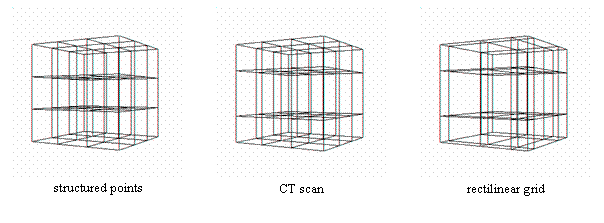
EXAMPLE OUTPUT:
|
Heading |
# vtk DataFile
Version 2.0 |
|
Title |
Output from
C:/Bonemat/raw2SP.exe |
|
Format |
BINARY_FILE
C:/mydata/data.raw |
|
Voxel Info |
DIMENSIONS 512 512
223 SPACING 0.439450
0.439450 0.600000 Origin 0.000000
0.000000 0.000000 |
|
Number Voxels |
POINT_DATA
58458112 |
|
Data Type Info |
SCALARS scalars
unsigned_short |
|
Lookup Info |
LOOKUP_TABLE
default |
Running Programs
One of the three Utilities Programs should be used to first create a dataset or dataheader. The Bonemat Program can then be used with a given mesh to calculate the elastic modulus for each element of the mesh based on the intensity values of the dataset.
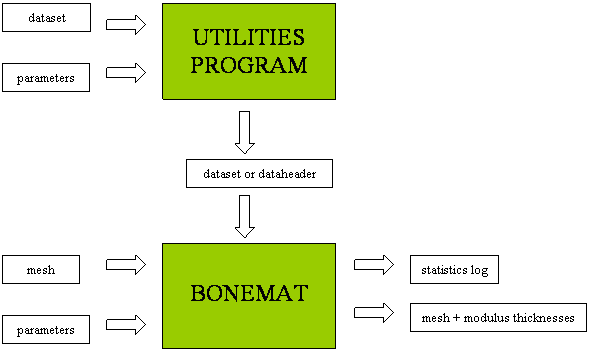
WINDOWS:
· Graphic User Interface (GUI)
· The easiest way to run the programs is to use the GUI provided in /Bonemat/ with the *.tcl file extension.
· In order to run these, you need to download and install Tcl/Tk and then open the GUI with /Program Files/Tcl/bin/wish84.exe (right click … open with->choose program … browse). You can check the “Always use the selected program to open this kind of file” box so that you can double click to open the GUI from now on.
· Once you open the GUI, it’s self explanatory. Fill in the parameter values, Save them if applicable, and hit Run.
· Command line
· You can follow the USAGE directions for each program to run it from the command line (Start -> all programs -> accessories -> command prompt).
· You can also set up your user variables so that you can use the program command in any directory. To do this, right click on My Computer. Choose Properties. Pick the Advanced tab at the top of the window. Click on the Environment Variables button. Under User variables (or System variables depending on which user), highlight Path then click on the Edit button. Add the path to /Bonemat/bin/ on the end and click OK, OK, OK to finish. Now you can type the program name at the command prompt and it will work.
· Automatic bat files
· This is similar to the command line usage. Bat files for each program can be found in /Bonemat/bat/. These can be edited (right click … edit) to execute the program on the command line with the given parameters (you will need to change these).
· This is incredibly useful if you have a need for running the program multiple times but you don’t want to sit and wait for the program to run each time. Just copy the first line and change the parameters to execute the program again.
UNIX/LINUX:
· Graphic User Interface (GUI)
· The easiest way to run the programs is to use the GUI provided in /Bonemat/ with the *.tcl file extension.
· In order to run these, you need to download and install Tcl/Tk and then open the GUI with the command:
>> wish *.tcl
If you do not have the wish command, look for it in /Tcl/bin/wish84.exe and set your .aliases file to point to it.
· You can set up your .aliases file to run each GUI with something like:
alias bonematGUI ‘wish /Bonemat/bonemat.tcl’
alias raw2SPGUI ‘wish/Bonemat/raw2SP.tcl’
· Once you open the GUI, its self explanatory. Fill in the parameter values, Save them if applicable, and hit Run.
· Command line
You can follow the USAGE directions for each program to run it from the command line.
Editing Programs
GUI’S (Tcl):
· You can use your favorite text editor to make changes to the Tcl code found in /Bonemat/ with file extension .tcl. For help with Tcl, I recommend the Tcl Manual and this Tcl GUI Tutorial I found (use the Contents link at the bottom).
· Make sure that you keep the parameters for executing the program in the “run” procedure compatible with the source code.
WINDOWS:
· The source code can be found in /Bonemat/src/. If you change the parameters for the main function, be sure to change the GUI to match it (see above).
· After editing the source code, you can use the make.bat file to automatically compile all of the code. You will need to edit the paths in this file to point to your Visual Studio files (just search for a file named something like vcvars*.bat). If you don’t have Visual Studio, your guess is as good as mine to make the compiler that you do have work.
· Once the source code has been compiled, move the newly created *.exe file to /Bonemat/bin/ so that the GUI will still work.
UNIX/LINUX:
· The source code can be found in /Bonemat/src/. If you change the parameters for the main function, be sure to change the GUI to match it (see above).
· It is good to note that the headers for the unix/linux version of the src code files have been changed from the windows versions so that they will compile without Visual Studio.
· After editing the source code, you need to compile the code in /Bonemat/src/ and save the output in /Bonemat/bin/. It is easiest to do this in the /Bonemat/ directory. On Unix the command is:
>> CC –LANG:std src/program.cxx –o bin_Unix/program –lm
On Linux the command is:
>> g++ src/program.cxx –o bin_Linux/program
|
Created by Janna Balling j.balling@utah.edu |
|
|
For |